JR2 is the MainPlan planning and scheduling tool
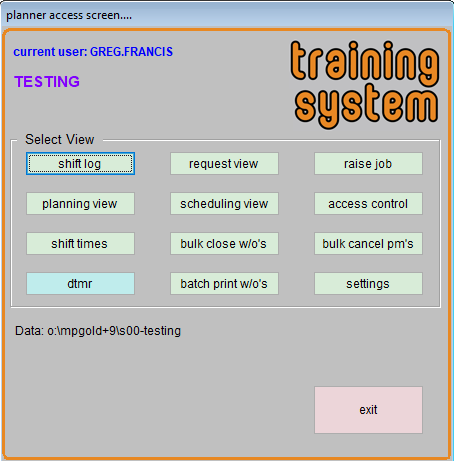
Overview
The original JobRequest (JR1) provided a simple and easy to use way to request maintenance work to be done and schedule that maintenance work.
The new JobRequest2 (JR2) includes JR1 and provides many enhancements to enable easy review and planning or scheduling of work. It also has a Shift Log to enable tradespeople to easily register work done each shift and a batch print facility to easily print planned work out for each tradesperson.
The main working screens (Request View, Planning View, Scheduling View and Shiftlog) provide resizable spreadsheet like data views.
JR2 also allows requestors to view the status of work requested and print a report of outstanding requests.
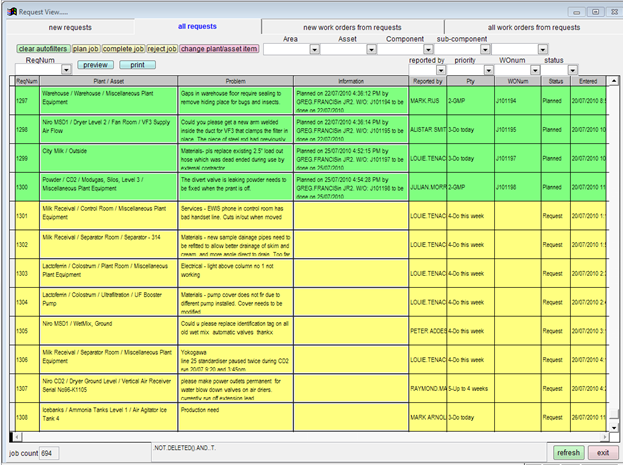
Request View
The Request View is used by Planners to view all incoming Job Requests and decide what action is to be taken. The screen is divided into four tabs, with the first two tabs showing requests in JobRequest and the second two tabs showing requests that have been converted to Work Orders (“planned”) in Backlog. Jobs can be planned and then issued direct to mobile devices from this view.
Three actions are possible for new Job Requests
- Plan the Job (turn the job into a work order)
- Complete the Job (add details of work done and send the result to MainPlan history)
- Reject the Job
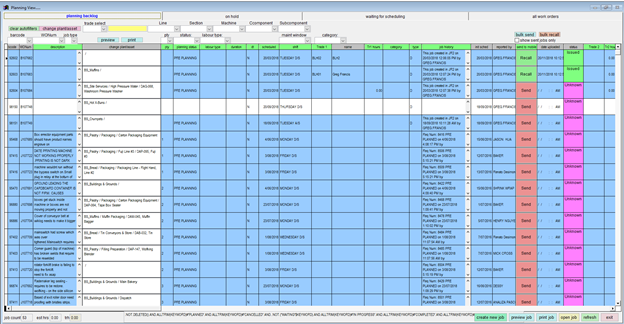
Planning View
The planning view provides a broad overview of all incomplete work. Its main use is to keep track of jobs that are on hold and waiting. Jobs can be scheduled on the planning view but this is usually done on the scheduling view. Jobs can also be issued direct to mobile devices from this view.
The Planning View is used by planners to see jobs that are:
- Part of the planning backlog (ie ready to proceed but not yet assigned to a tradesperson)
- On-hold (jobs that cannot proceed)
- Waiting for scheduling (could be waiting on parts, waiting on a maintenance window, waiting on approval or any of a number of other reasons)
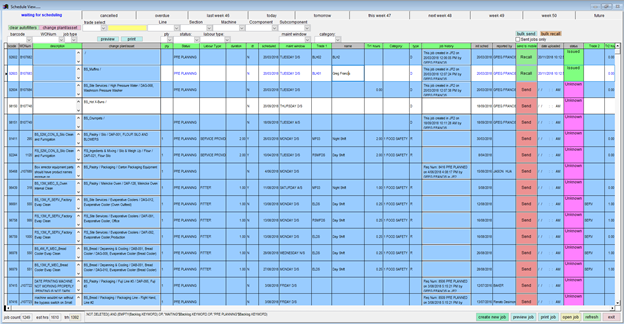
Scheduling View
The Scheduling View is used by planners to schedule work for tradesmen. The screen is divided into 11 tabs that shows jobs scheduled for last week, today, tomorrow, this week, and 4 weeks into the future. Jobs on the scheduling view may be easily assigned to a tradesperson and moved to a different date. When a job is assigned to a tradesperson, if that job came from a Job Request the person requesting the job can be emailed details of when the Job will be actioned. If the planning status is changed (for example to on hold or waiting) the person requesting the job can be emailed details of the status change.
Jobs can be issued direct to mobile devices from this view.
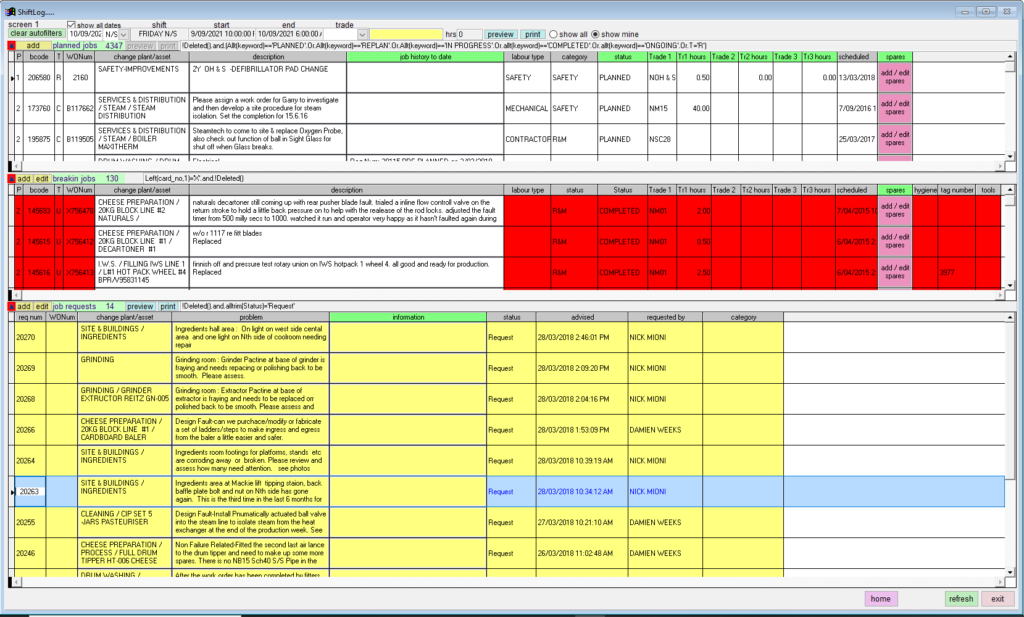
Shiftlog
The shift log button brings up a screen to show all work for a tradesperson on a particular shift.
The tradesperson can enter new break in work performed and raise job requests for new work.
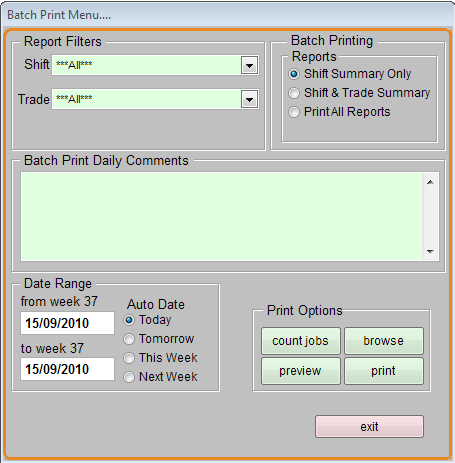
Batch Print
Batch Print Work Orders is run by planners after the scheduling function is complete.
Various filters for Shift, Tradesperson and Date Range can be set and there are three possible reports that can be printed:
- Shift Summary prints a list (for the planner) of all jobs to be issued. This cover page has a place for the planner to tick off jobs once they are complete.
- Shift & Trade Summary prints the Shift Summary and then prints an individual summary for each tradesperson. If any comments are entered into the “Batch Print Daily Comments” area, these comments are printed at the bottom of the Trade Summary.
- Print All Reports prints the Shift Summary, followed by the Trade Summary followed by the actual Work Orders for that tradesperson, then prints the next Trade Summary followed by the Work Orders for that Tradesperson. The final printout consists of a set of daily “Work Packs” for each tradesperson.
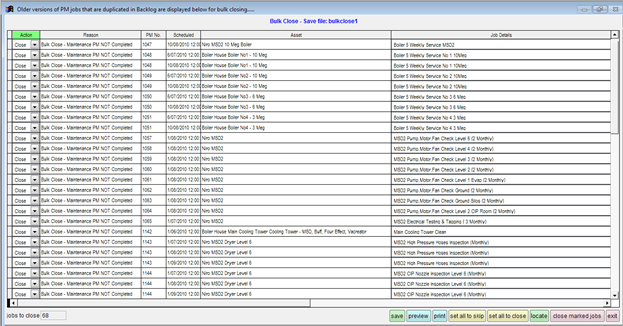
Bulk Close / Bulk Cancel
The status of Work Orders can be set to COMPLETED by tradespersons via their Shift Log or by planners via the Scheduling View, Planning View or Request View.
Bulk Close searches Backlog for jobs with the Status set to COMPLETED and displays those jobs in a spreadsheet view so that all such jobs may easily sent to history.
MainPlan generates PM’s jobs on a regular schedule. If a job cannot be completed before the next scheduled period, then a second PM is created and so on.
Bulk Cancel searches Backlog and compiles a list of Routine jobs due to be done more than one week in the past, that are duplicated. It displays all of the older duplicates and allows all such duplicates to be easily sent to history.
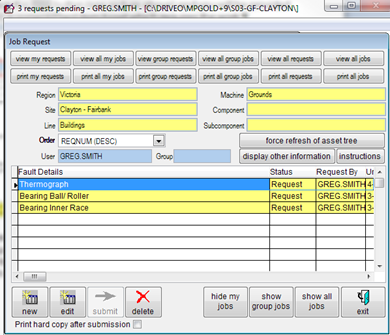
Raise Job
The raise job button brings up the “traditional” JR1 entry screen
