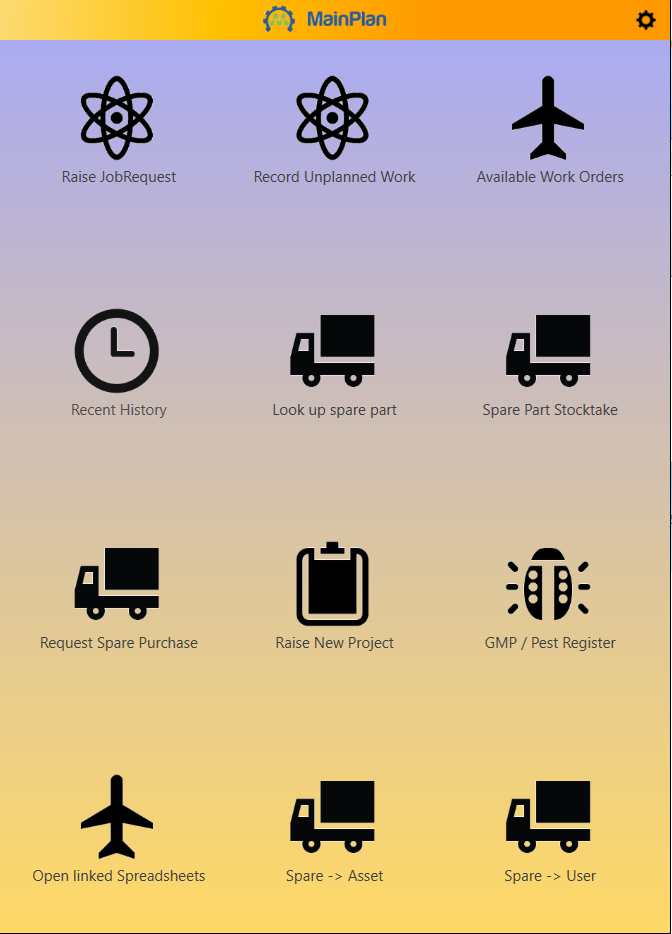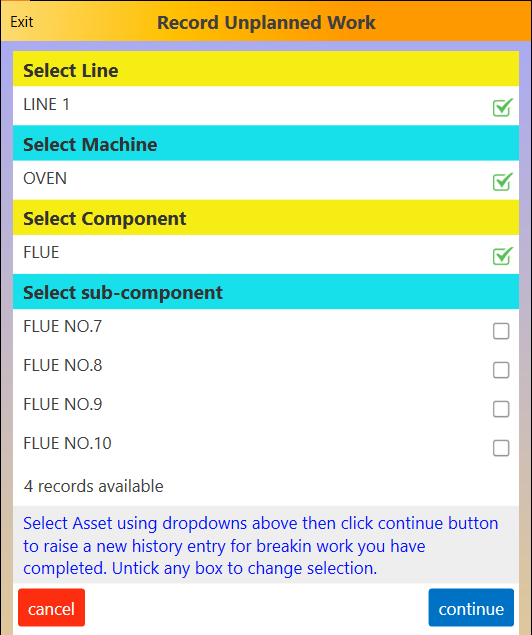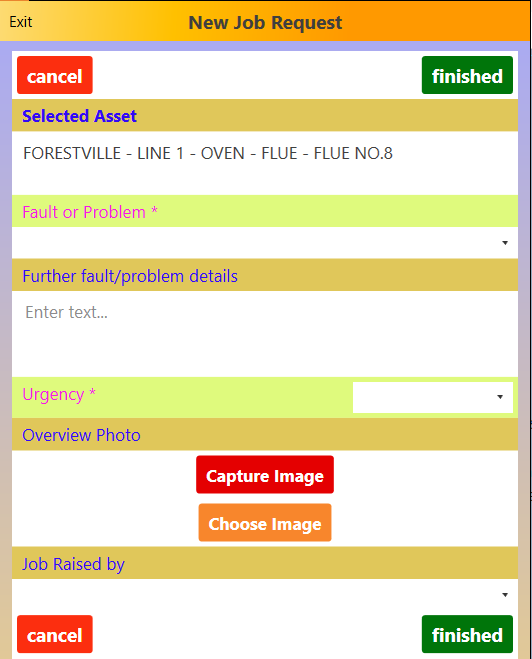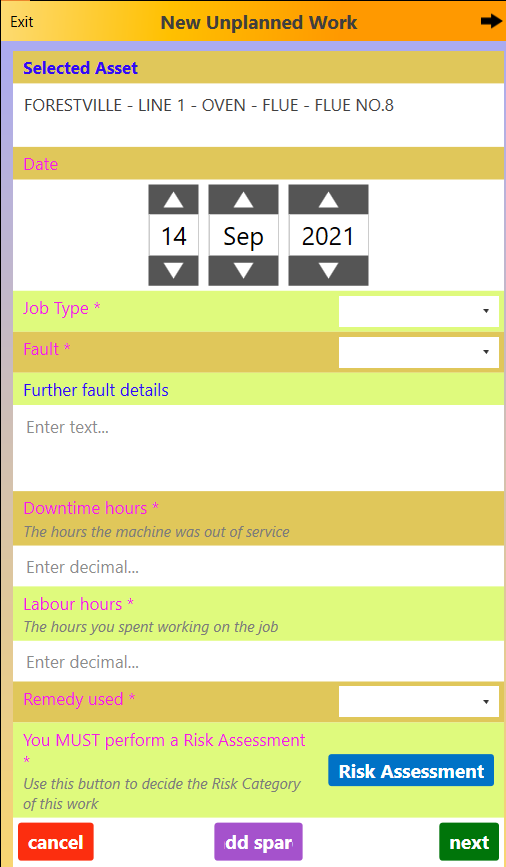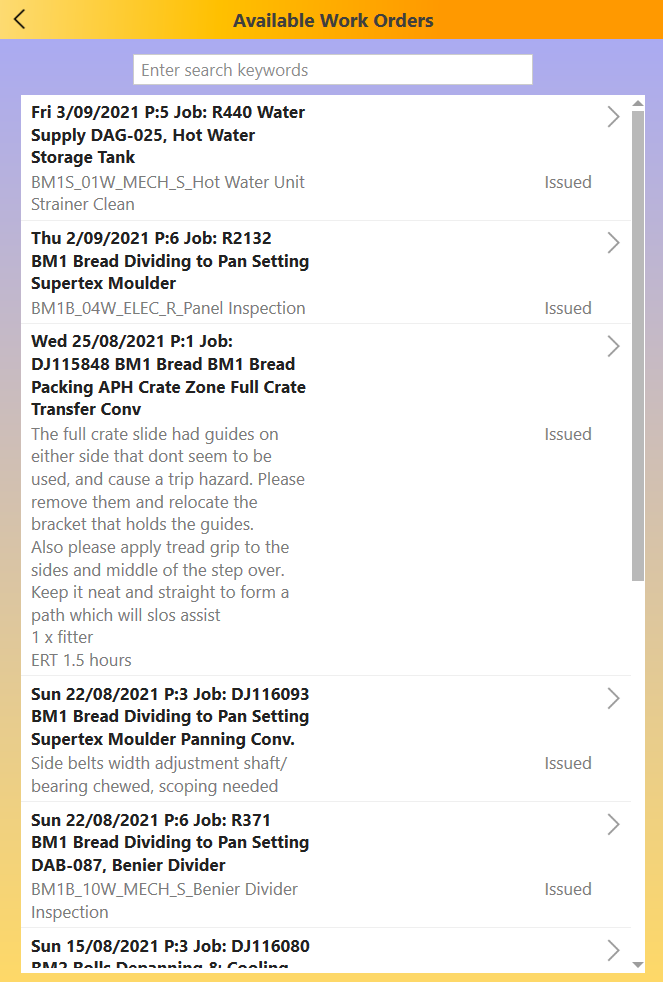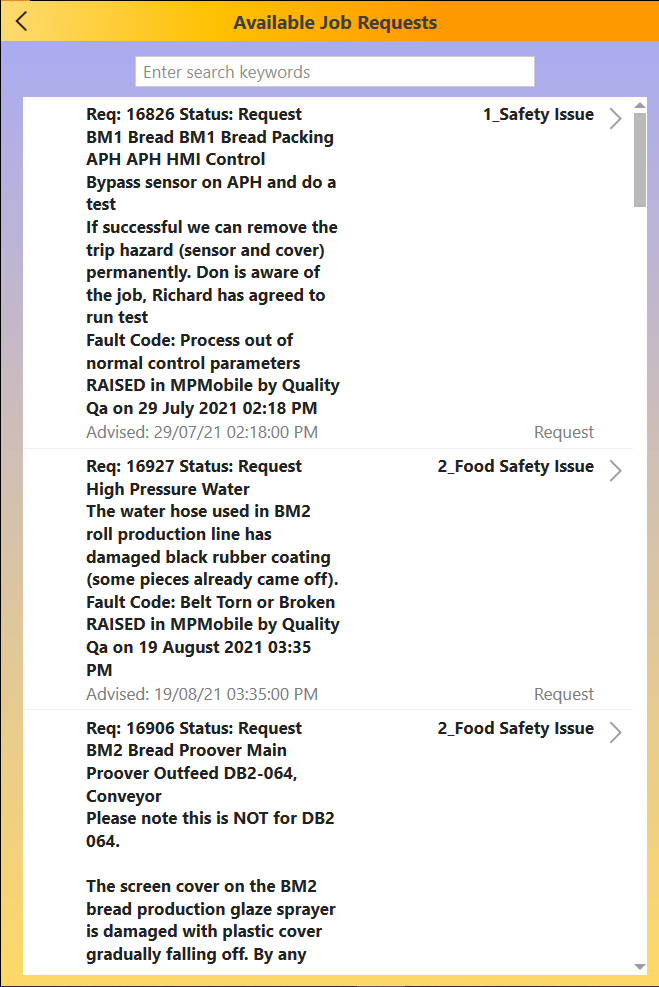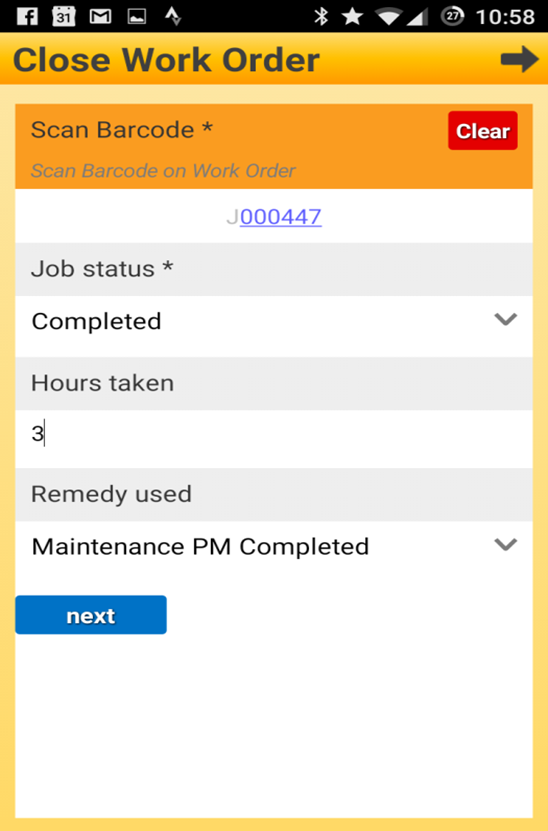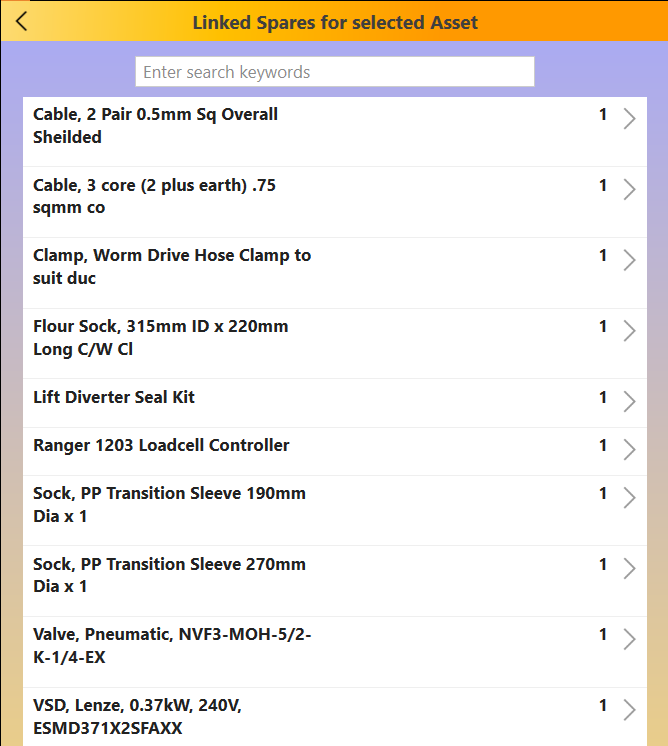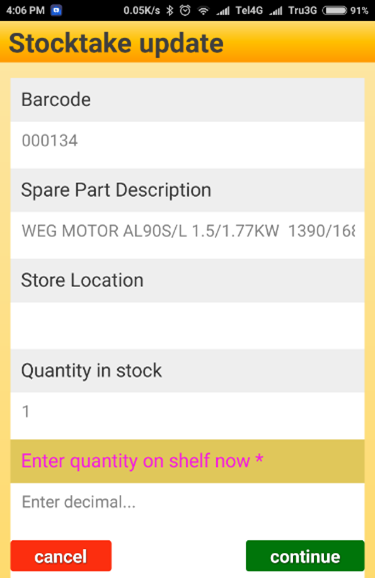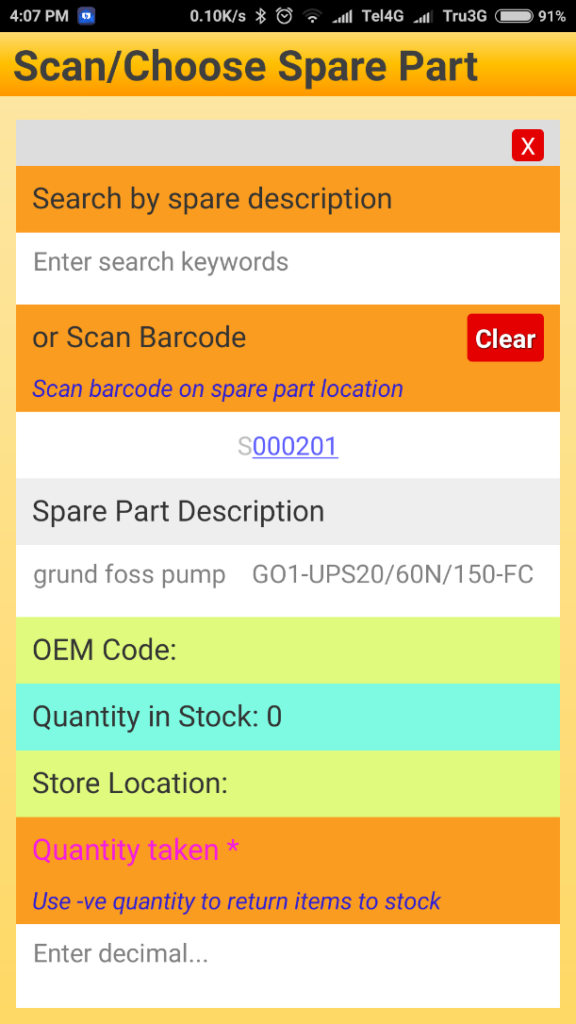MainPlan Mobile provides easy access on the go
Overview
The MainPlan Mobile app is available on Apple & Android phone or tablet.
It is also available as a Windows app for use on Windows PC’s.
There are many functions available (each function corresponds to an icon on the main menu).
Functions can be easily modified to suit user requirements.
Functions can be assigned by user classes such as Maintenance, Production, Planner, Manager so that each user class see a different MainPlan Mobile main menu.
Some of the available functions are shown below
- Raise job requests
- Record unplanned work
- Action paperless work orders
- Action a job request
- Scan off paper work orders and mark them as completed
- Look up spare part information
- Do a spare parts stocktake
- Book a spare out for a job, for an asset or as a consumable
Some of the available functions that are not explained below:
- Request purchase of a spare part
- Look up history of non-routine jobs
- Raise a new project
- Report GMP issues and pest sightings
- Log a temporary repair
Asset Select
The asset select screen is common to several functions such as Raise Job Request and Record Unplanned Work.
Assets are selected using a picklist for each section of the asset tree.
As each level is selected the available options are shown for the next level.
- Operation:
- Select the Line
- Select the Machine
- Select the Component
- Select the sub-component
Raise Job Request
One of the big problems in maintenance is recording of unplanned work. This app enables work to be requested quickly and easily, ensuring it is not forgotten or overlooked.
If the app is used to request all unplanned maintenance rather than telephone, word of mouth or paper work requests, not only is the maintenance assured of being done, but MainPlan will be able to provide a true picture of the amount of unplanned work being undertaken.
- Operation:
- Select the Asset
- Add in Fault or Problem details
- Add in Urgency
- Add up to two photos
- Add GPS location (optional)
- Add name and sign off
Record Unplanned Work
When breakdown work is undertaken urgently, it is easy to overlook the recording of the history details. This app enables tradespeople to easily record details of urgent unplanned maintenance that has been undertaken.
- Operation (some steps are optional):
- Select the Asset
- Add in date work done
- Add Job Type
- Add fault details
- Add hours taken
- Add details of remedy used
- Do a Risk Assessment (optional)
- Tick off safety checks performed
- Add further work required or raise a job request (one click)
- Add photo if required
Action a planned Work Order
This function enables the delivery and action of paperless work orders.
- Operation:
- A set of jobs are selected in the JR2 planning or request module
- Each job is assigned to a specific Mobile User and up to four "helpers"
- The selected jobs are automatically despatched by JR2
- The Work Orders app filters the incoming work orders so only the work orders assigned to the logged in user are visible
- Several users can use a single mobile device
- Each user will only see the jobs assigned to them when they log in to the MainPlan app
- The user can scroll through the assigned work orders and choose one to see the full job details and proceed to action the job
- When the work is complete, the user can:
- Update the job status, add in hours taken, details of work done and further work required
- Tick off safety checks performed and mark the job Complete or Ongoing
- Finally, the user can sign off on screen and add a photo also if required
Action a Job Request
This function is commonly used by maintenance people to quickly respond to urgent job requests.
The list is sorted by priority.
- Operation:
- Select the Job
- Select Accept to start work on the job. The time and date is recorded and its status changes to Ongoing
- Select Ongoing to update current progress on an existing job
- Select Complete to update job details and close the job. A history record is written and the job is removed from the Available Job Requests list
Scan/Close a paper Work Order
This function allows the tradesperson to easily scan the barcode of a paper work order and then close off the job if it is complete or update the job status if it is ongoing
- Operation:
- Click Scan Barcode then scan the barcode on the paper Work Order with the phone camera
- Add in job status, hours taken, remedy used then click next
- Add in details of work done and further work required
- Sign off on screen and add a photo if required
Look up Spare Part information
This function can be used to look up spare parts for an asset or to search the full spare parts list.
- Operation: (look up asset spares)
- Select the Asset
- A searchable list of spares and quantity used on the selected asset is displayed
- Clicking any spare in the list shows full details including store location
-
Operation: (search spares list) - A searchable list of all spares is displayed
- Clicking any spare in the list shows full details including store location